Keyword monitoring allows users to monitor Patents, Research Papers, Organizations, and Market News of specific keywords
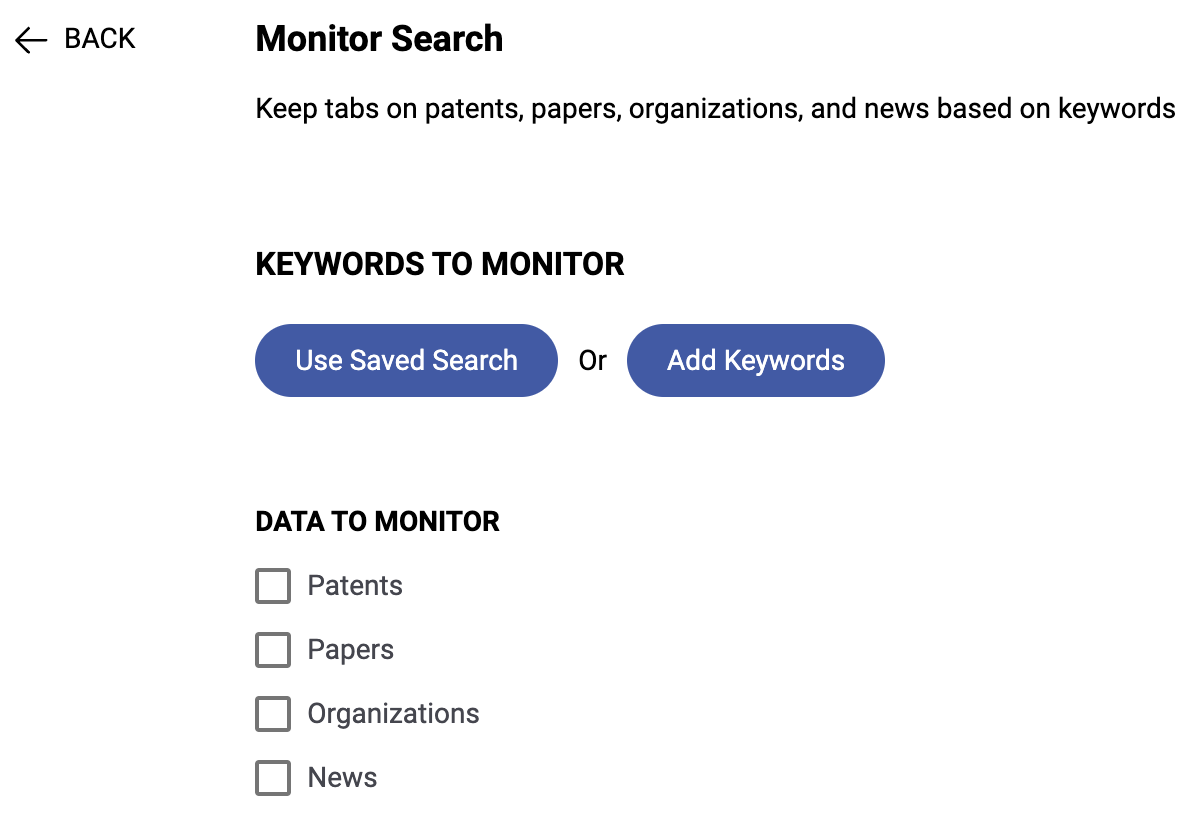
Before we get into the steps to set up monitoring, let's define a few terms that are important to understand at the start.
- Automated Monitoring: Cypris' method for sending updates on topics of your interest automatically to your email inbox, providing access to the datatypes hosted within the Cypris platform in a highly convenient and accessible way
- Saved Search: This refers to a report or the defining query of a report that you've already built and saved to your Cypris account. These saved searches are represented as reports in the "Reports" section of the Cypris platform landing page.
- Recipients: The people who will receive the automated monitoring deliveries, specified by entering their emails within the set-up process
- Frequency: The cadence which you will receive updates on that monitoring instance.
You can set up Keyword monitoring in two ways:
Method A: Use Saved Search
"Used Saved Search" will allow users to use a previously built saved technology report
- Select a Saved Search to use that will define the content included in the monitoring campaign
- Once the report is selected, select the data types you are interested in monitoring. Users can select Patents, Research Papers, Organizations, and/or Market News
- After the data is selected, click Add Recipients
- Once the recipients are added, click Add Frequency
- Select the frequency of your choice and select the day of the week that you would like to receive your monitoring report and subsequent updates
- Finally, select Create Monitoring
Method B: Add Keywords
Add Keywords will allow users to build a query through the Boolean Search Bar or by clicking Advanced
- Select Add Keywords
- Using the text box that appears, build a query through the Boolean Search Bar or by clicking Advanced (Advanced will take you to the Advanced Search function that you may be familiar with from building a technology report)
- After building the query select Save and Continue
- Once the query is built, select the data types you are interested in monitoring. Users can select Patents, Research Papers, Organizations, and/or Market News
- After the data is selected, click Add Recipients
- Once the recipients are added, click Add Frequency
- Select the frequency of your choice and select the day of the week that you would like to receive your monitoring report and subsequent updates
- Finally, select Create Monitoring
What Comes Next
Once you finish setting it up, the monitoring campaign will be displayed as an item on the monitoring dashboard. You will get automated emails with the content matching your monitoring parameters on the cadence you specified in the set up. If there is not content matching your criteria at the time of delivery, you will receive an email stating that finding.
