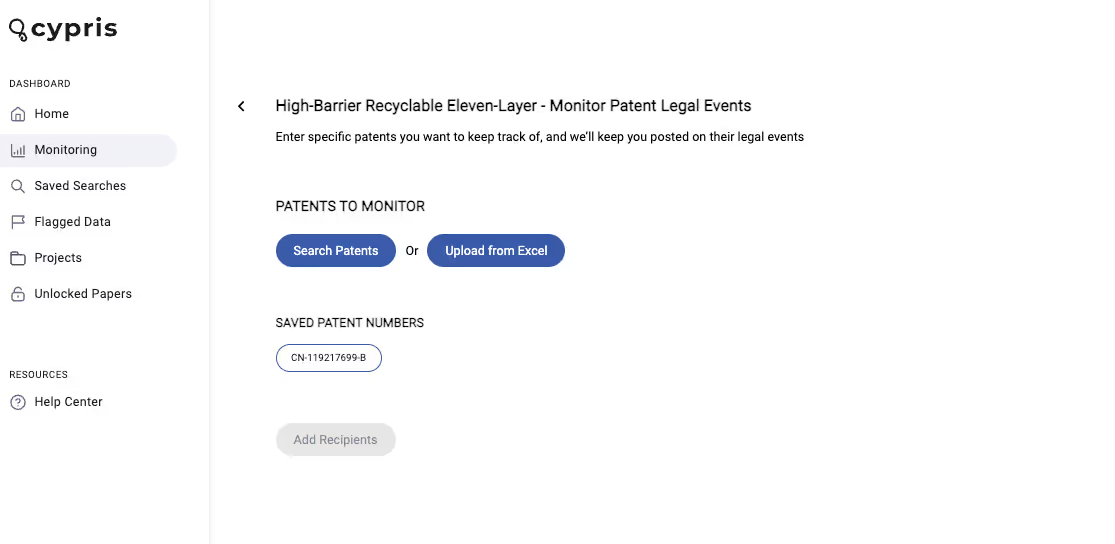How to Use Legal Event Monitoring
Legal Events Monitoring allows users to monitor the most recent legal events of a list of selected patents
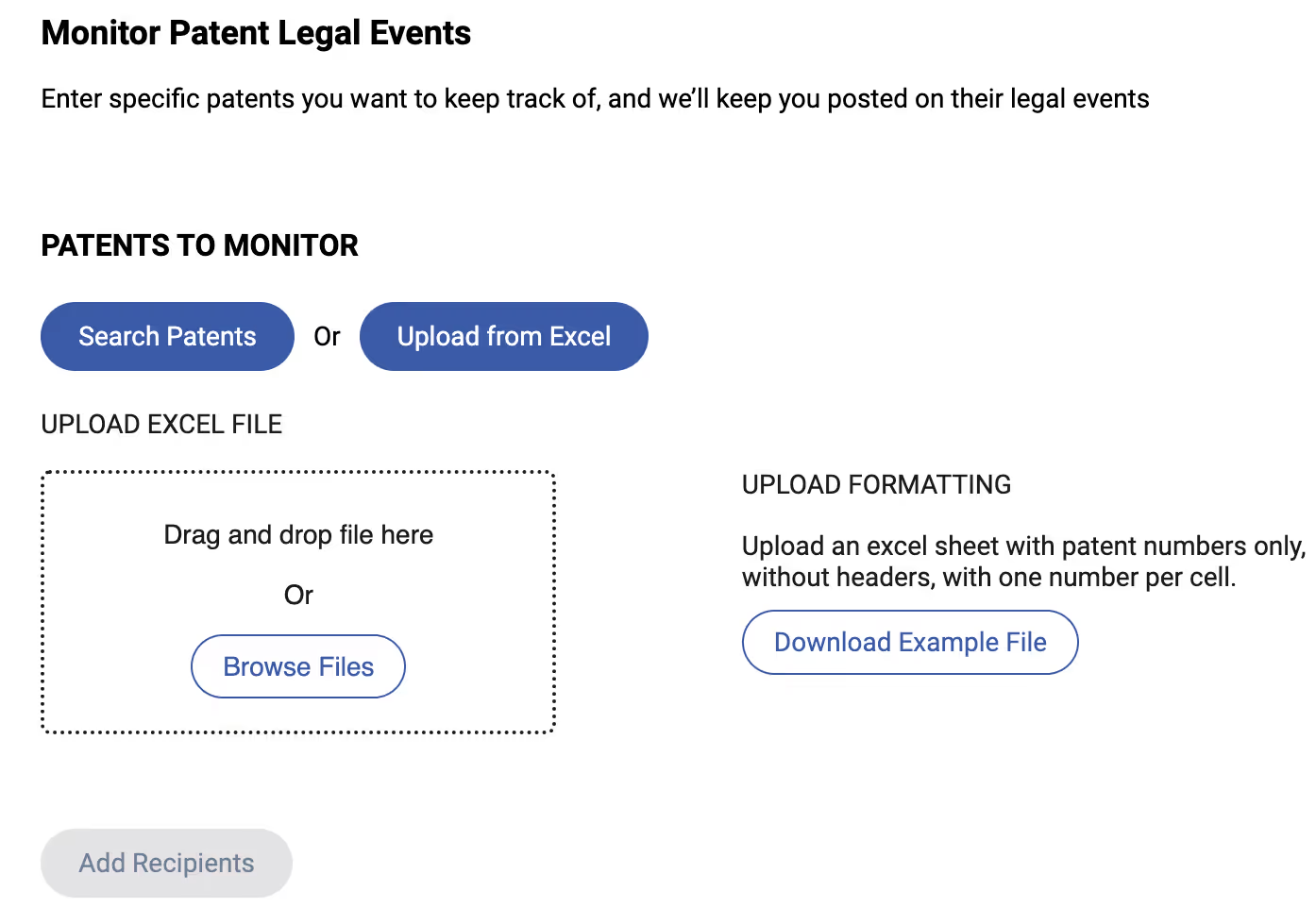
Before we get into the steps to set up monitoring, let's define a few terms that are important to understand at the start.
- Automated Monitoring: Cypris' method for sending updates on topics of your interest automatically to your email inbox, providing access to the datatypes hosted within the Cypris platform in a highly convenient and accessible way
- Saved Search: This refers to a report or the defining query of a report that you've already built and saved to your Cypris account. These saved searches are represented as reports in the "Reports" section of the Cypris platform landing page.
- Recipients: The people who will receive the automated monitoring deliveries, specified by entering their emails within the set-up process
- Frequency: The cadence which you will receive updates on that monitoring instance.
You Can Set Up Legal Events Monitoring in Two Ways:
Method A: Search Patents
- Search Patents will allow users to add individual patent numbers which can be monitored for most recent legal events
- Type in the individual patent number(s), hit enter to trigger the search, then select "+" button under Add on the right side of the page
- Once the patents are added, click Add Recipients
- Once the recipients are added, click Add Frequency
- Select the frequency of your choice and select the day of the week that you would like to receive your monitoring report and subsequent updates
- Finally, select Create Monitoring
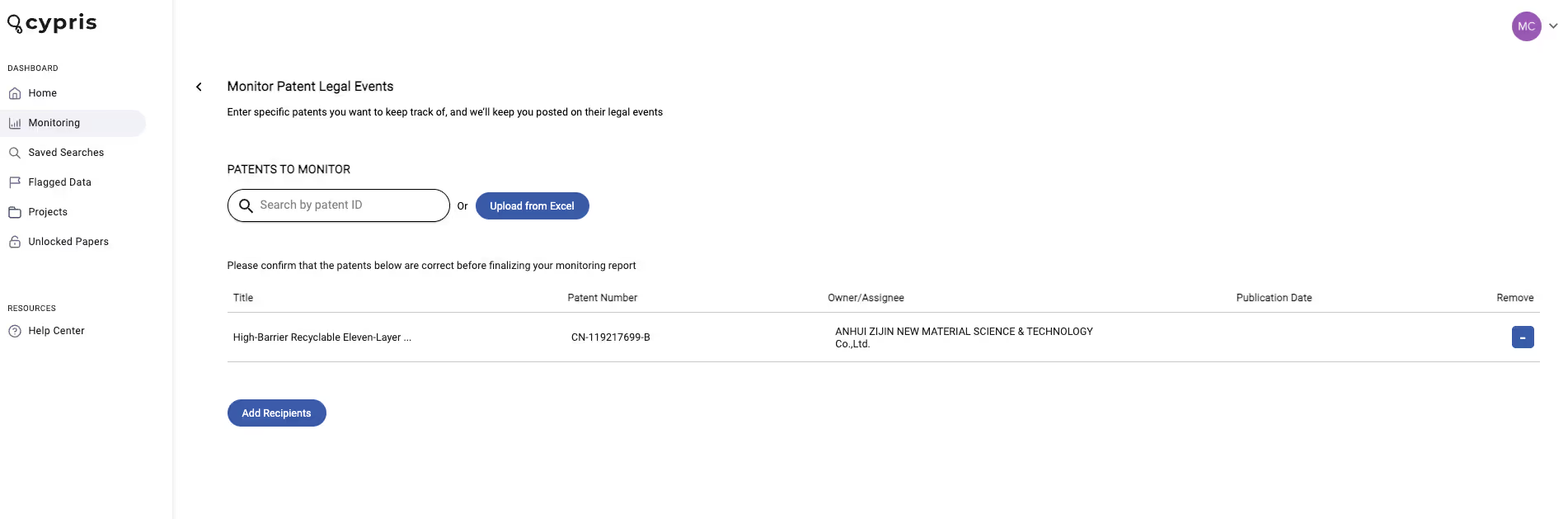
Method B: Upload from Excel
This method will allow user to upload a list of patents from Excel providing it is formatted correctly. Patent numbers must be in the left-most column with no header and can have only one patent number per row. For example, your first patent number should be in cell A1, the second in A2, the third in A3, and so on.
- Upload your Excel file containing the patent numbers for those you'd like to monitor for legal event updates. Should you need it, we have a correctly formated example excel file available for download directly on this page.
Note: It may take up to one minute for our system to extract the data from file - After the Excel Document is added and data extracted correctly, click Add Recipients
- Once the recipients are added, click Add Frequency
- Select the frequency of your choice and select the day of the week that you would like to receive your monitoring report and subsequent updates
- Finally, select Create Monitoring
What Comes Next
Once you finish setting it up, the monitoring campaign will be displayed as an item on the monitoring dashboard. You will get automated emails with the content matching your monitoring parameters on the cadence you specified in the set up. If there is not content matching your criteria at the time of delivery, you will receive an email stating that finding.
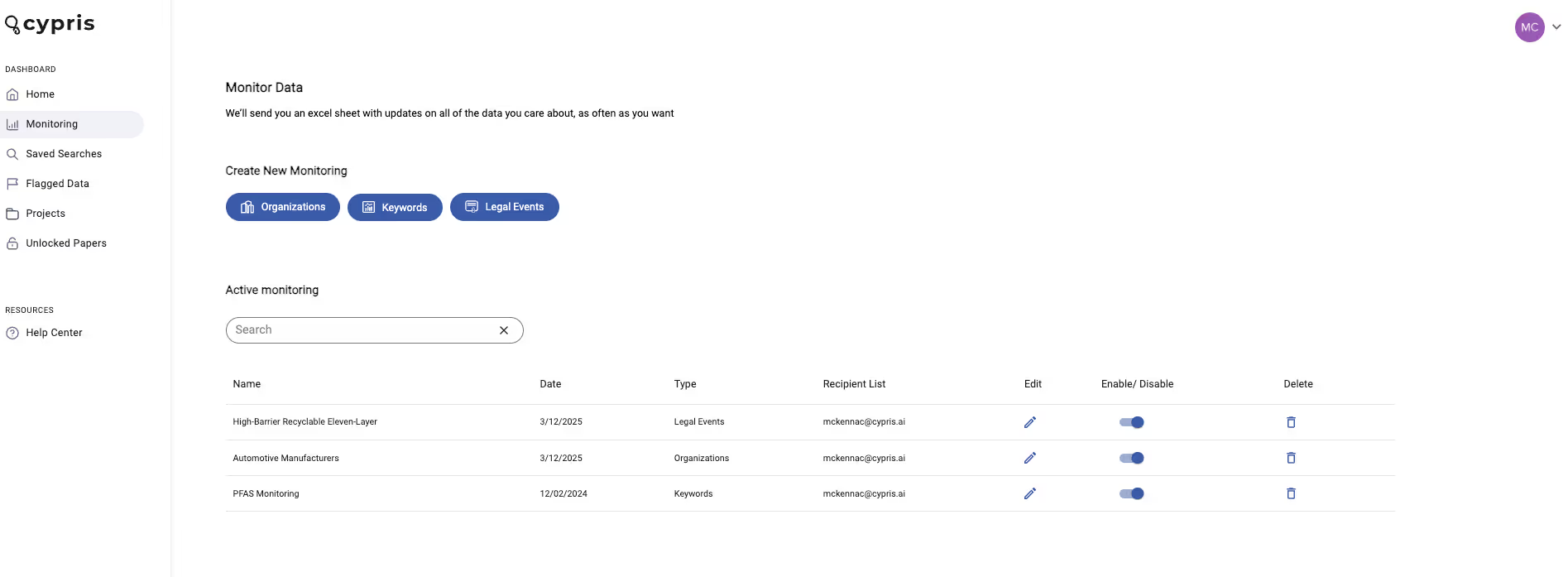
Editing Active Monitoring
From the monitoring page, you cal also enable/disable monitoring using the toggle, as well as delete or edit current monitoring you have running.
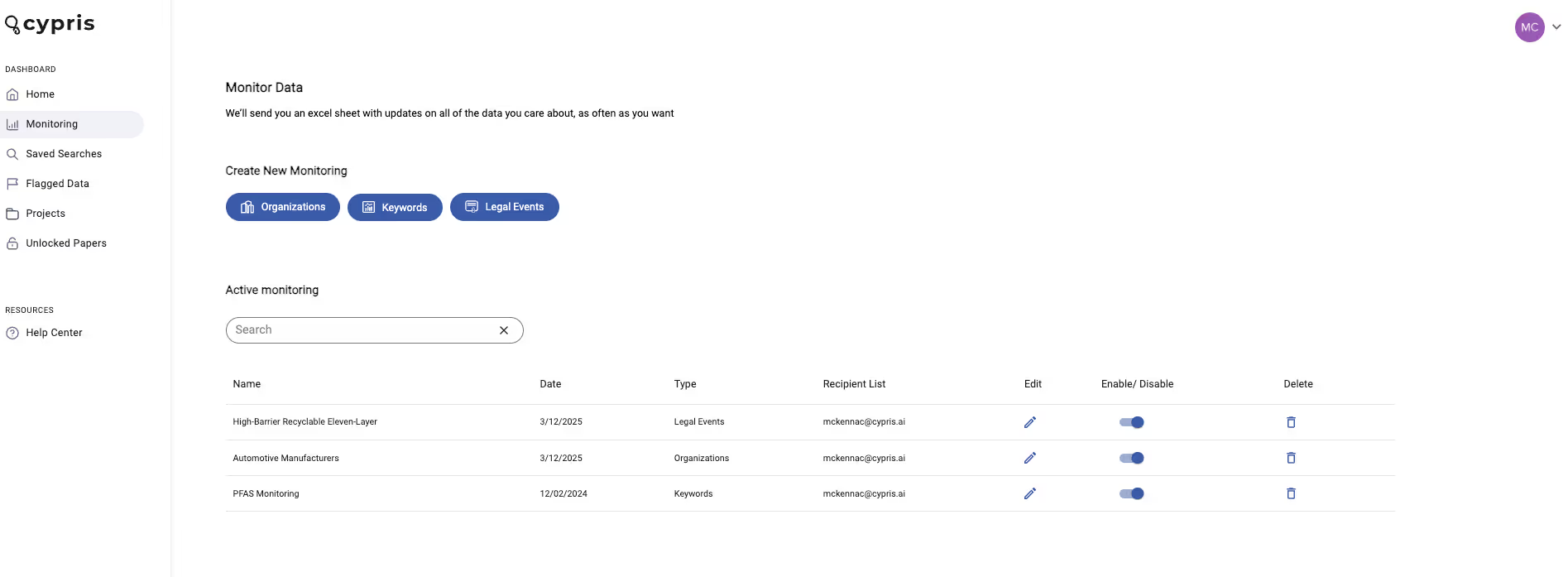
Selecting edit will take you to the following view, where you can quickly make changes.