You can manage your projects from your user dashboard, in the bottom section.
With projects, users can add reports into folders and share them with team members. Team members will be able to view and add reports to the folder as well.
Under reports, users can see their current projects.
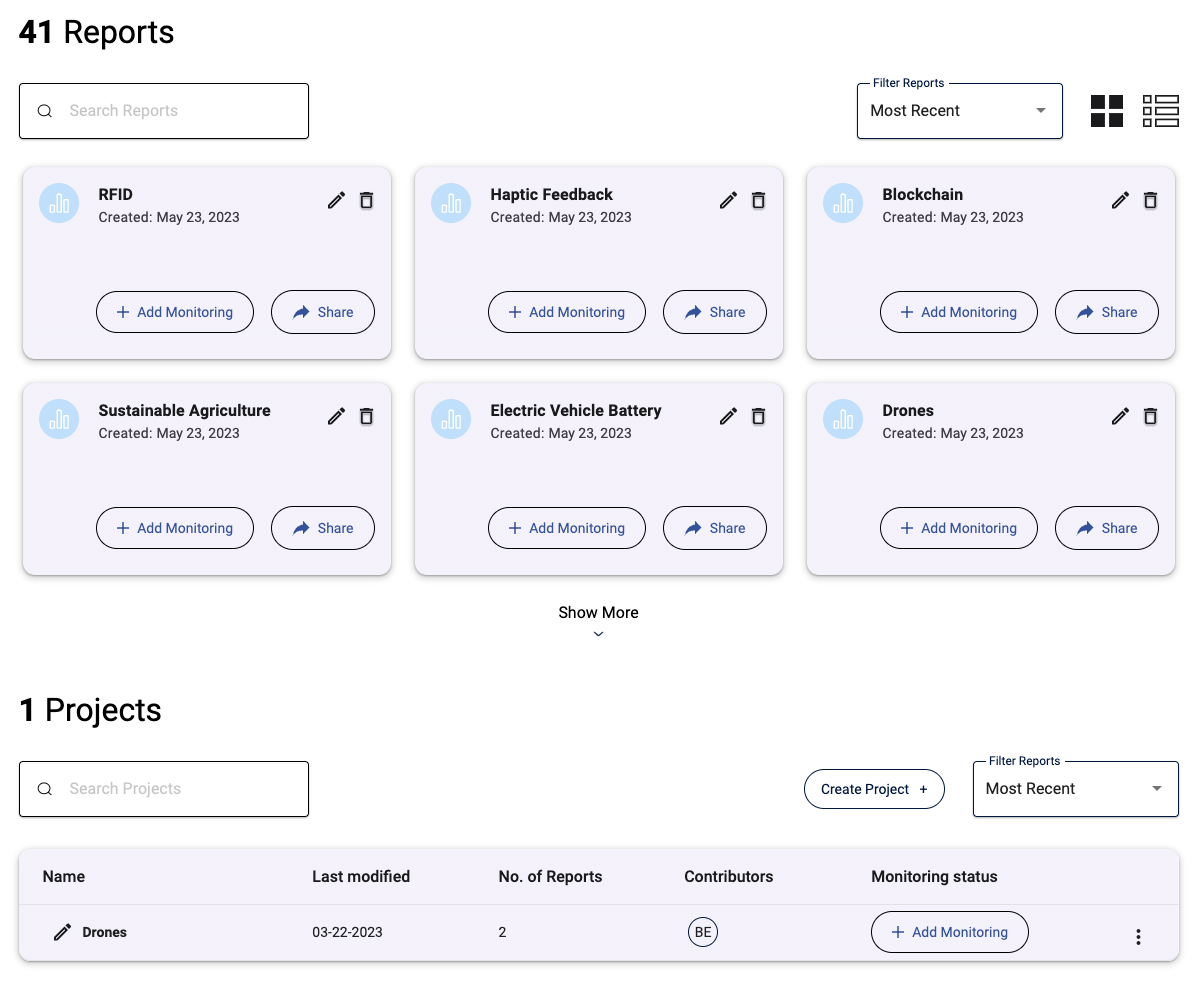
To create a new project, click the create project button. In the pop-up window that appears, add your project title and add a description.
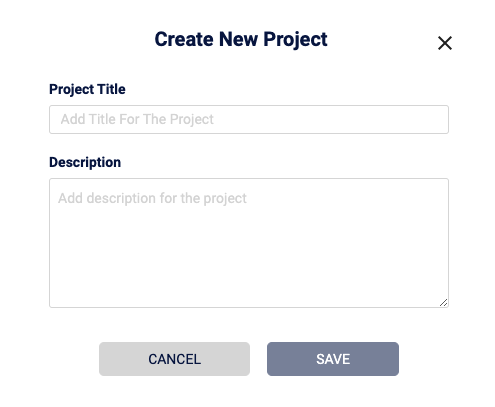
Click save after filling out the fields.
Adding Reports to Projects:
To add a report to the project, select + add report.
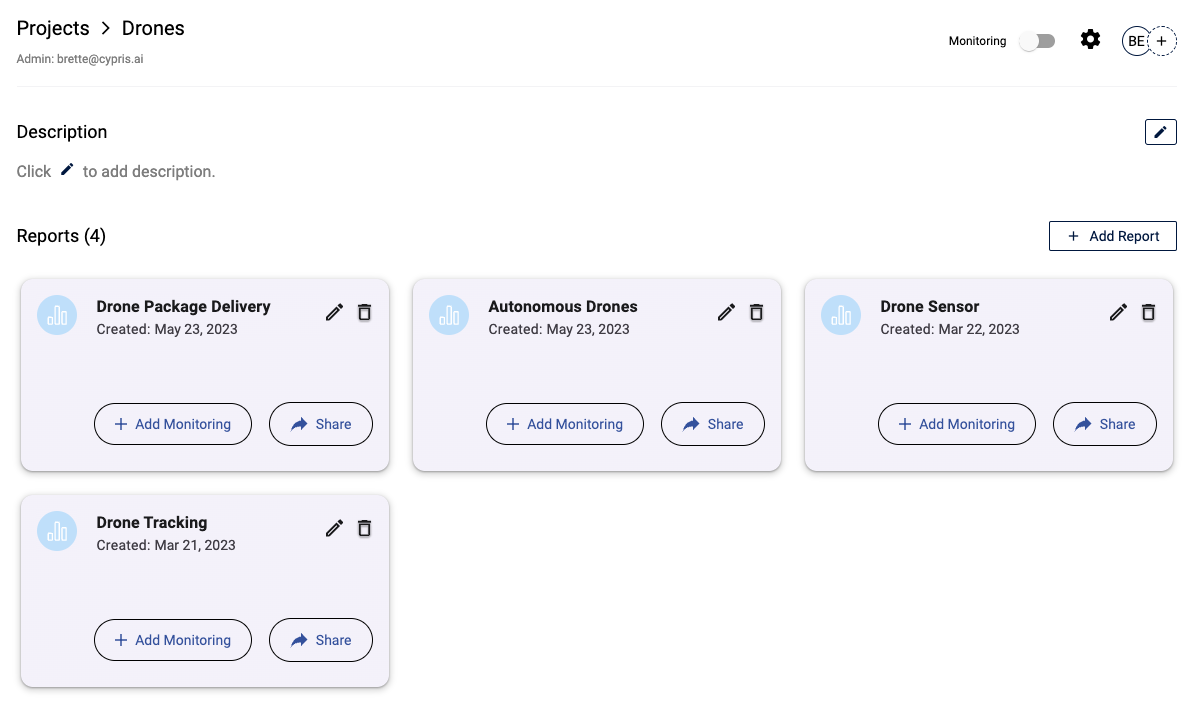
On the left side you’ll see reports you can choose to add to your selected project. On the right side, you’ll see current reports in the project. Click on any report to select it and use the arrows to move the report to the left or right.
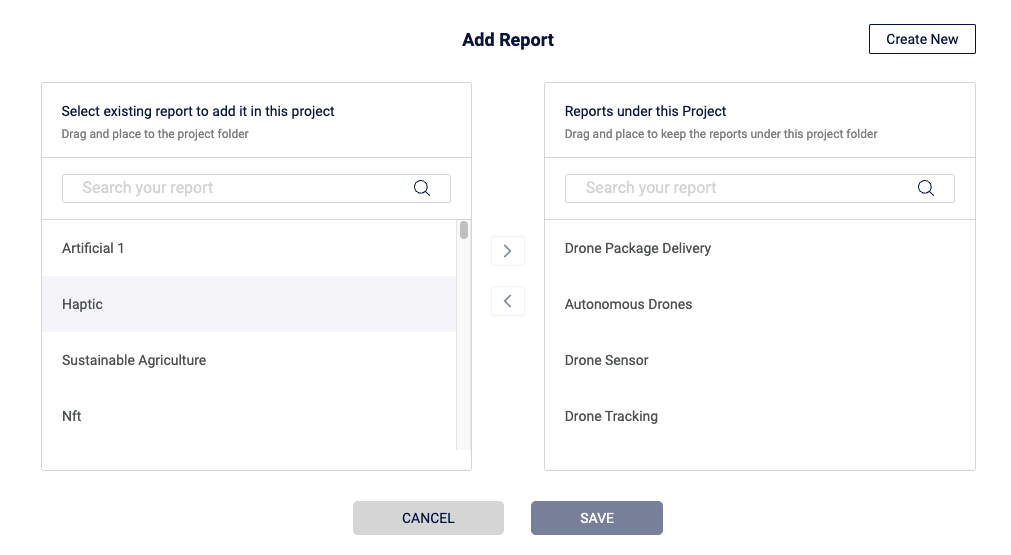
If you don't have the report you want listed, create a new report to add to the project by selecting create new in the top right-hand corner.
You can also use the search bar to search through reports more quickly.
Adding Contributors:
Click the three dots next to each report to add contributors to a project.
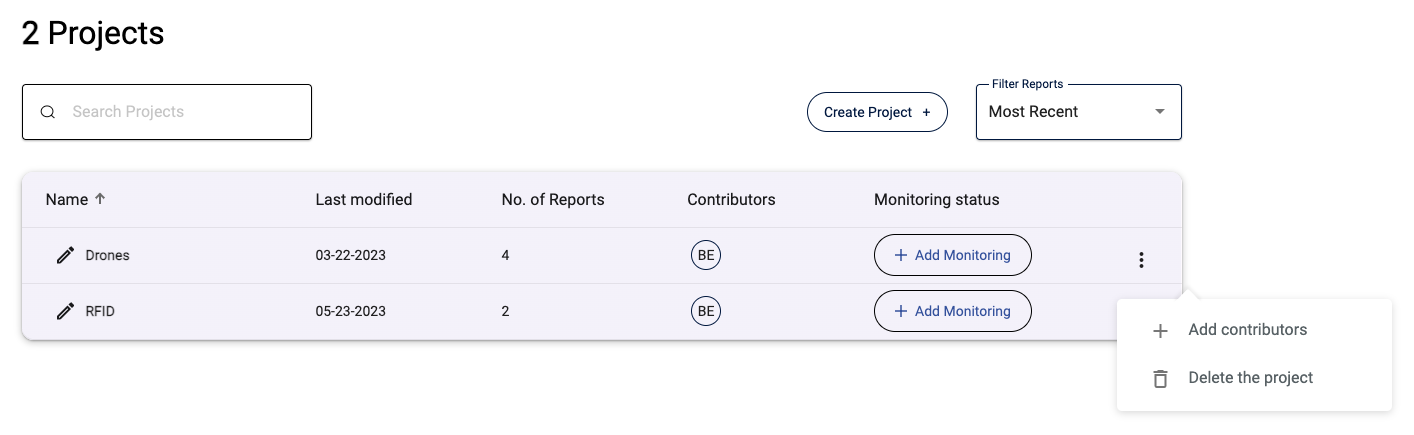
Add contributors by using the + add contributors button and selecting the team member's name.
Contributors will have the ability to add reports and view reports that are in the project folder.
